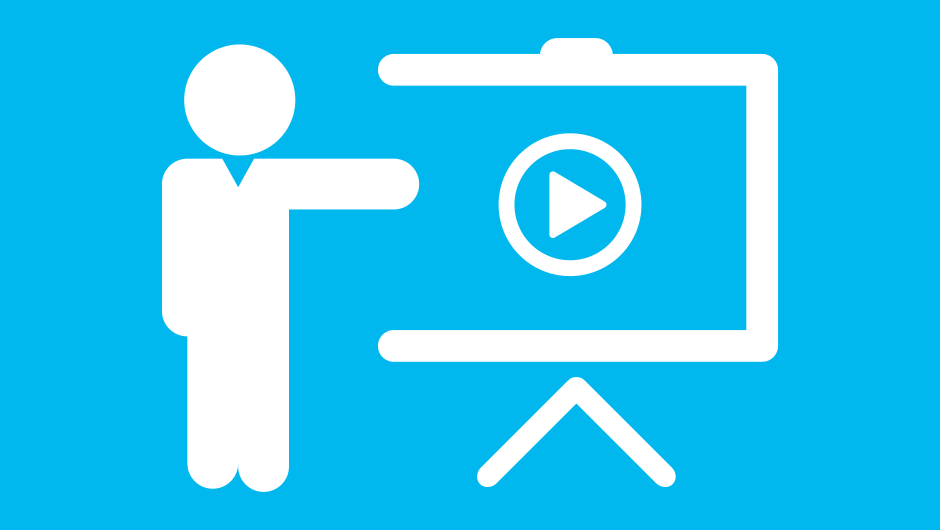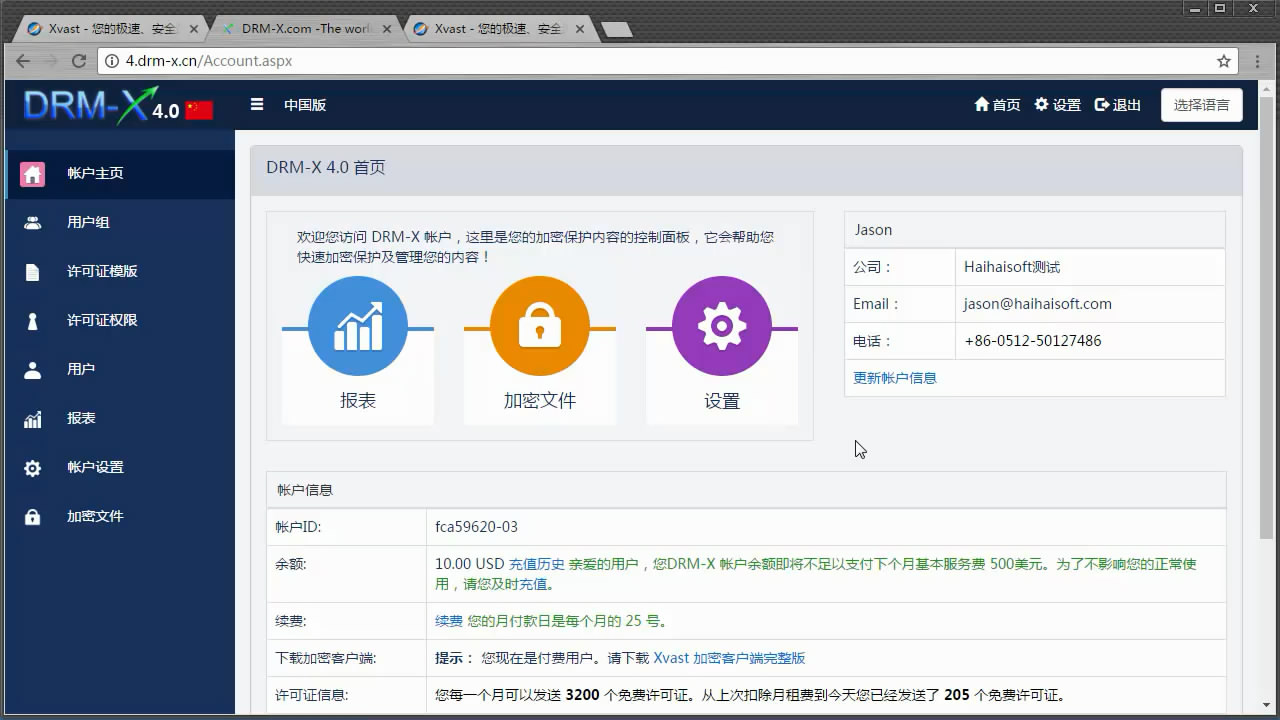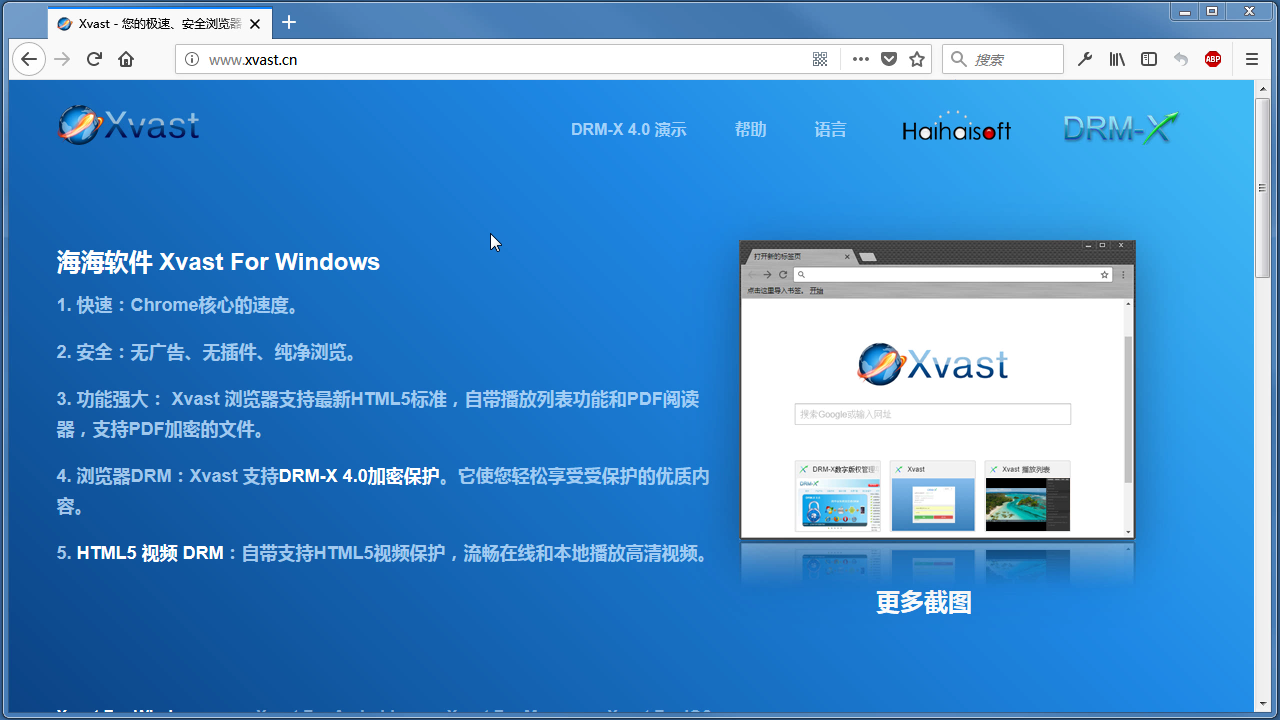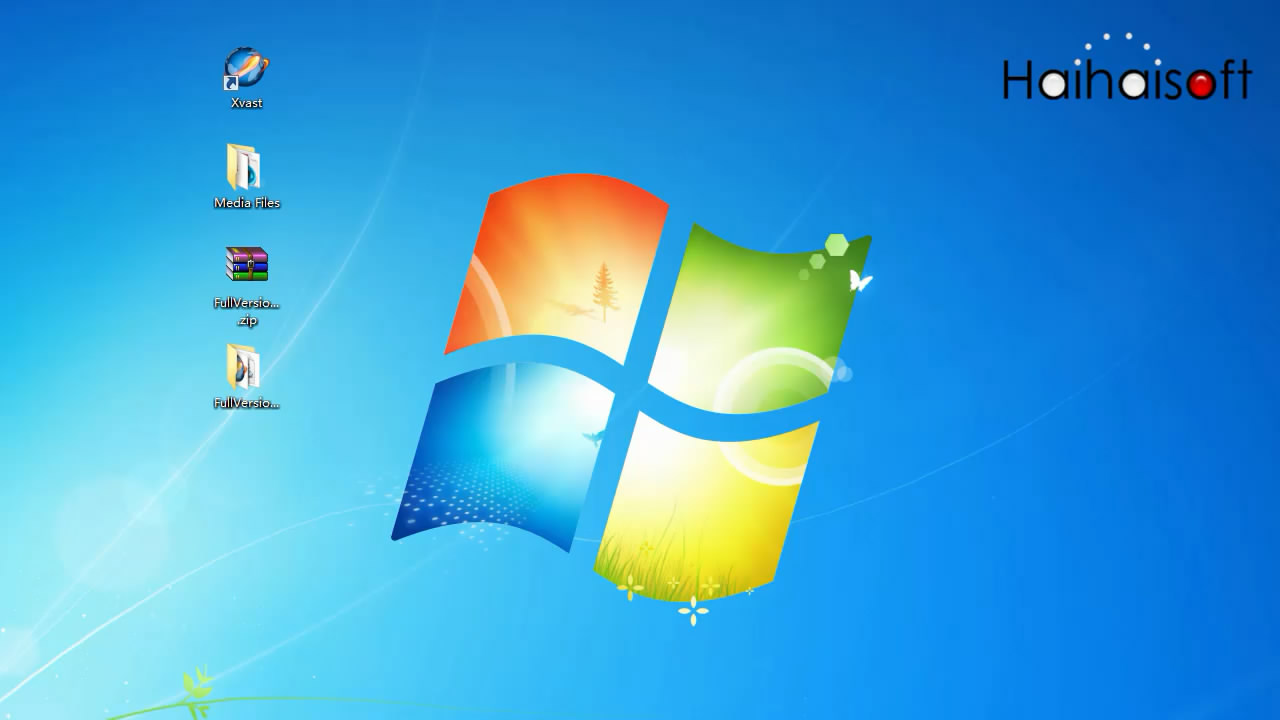DRM-X 4.0 Automatic Batch Encryption Tool (Open Source)
Through this video, we will show you how to download, install, and use the DRM-X 4.0 automatic batch encryption tool, helping users quickly master how to use the tool to batch encrypt and protect video, audio, and document files. The tutorial covers the complete process from installation configuration, file import, encryption settings to output management. Through intuitive demonstrations and step-by-step explanations, users can get started efficiently, easily implement large-scale file encryption, and improve the efficiency of digital content protection.
Download DRM-X 4.0 Automatic Batch Encryption Tool for free!
DRM-X 4.0 Automatic Batch Encryption Tool full operation guide.
Welcome to DRM-X 4.0 Automatic Batch Encryption Tool!
This tool supports encryption of MP4, PDF, images and many other file formats.
It provides manual precise encryption and automatic scanning batch processing functions.
This tutorial will demonstrate the whole process in detail to help you quickly master the whole process of batch encryption of multimedia files.
Before using, please make sure your device system meets the requirements, it supports Windows and Mac platform.
And make sure you have DRM-X 4.0 Premier account and above account.
Please visit the official website to download DRM-X 4.0 Automatic Batch Encryption Tool.
You need to set 'Web Service Authentication String for DRM-X web service' for the first time use.
Log in to DRM-X 4.0 account and enter the 'Website Integration Preferences' page.
Set 'Web Service Authentication String' and memorize the code.
You need to complete the authentication for the first time. Select the corresponding server and enter the account email and Web service authentication code.
After login, you will enter the manual encryption interface, the core function area includes file path setting, license profile selection and real-time progress list.
The input directory should contain the files and sub-folders to be encrypted, and the tool will encrypt all the contents under this directory.
The output directory can be customized and the encrypted files will be stored in this directory.
This option is used to specify the license profile used to encrypt the files, you need to create the license profile for the course in the DRM-X 4.0 account in advance.
Checking this option preserves the original directory structure.
Check this option to convert PDF to HTML and encrypt it.
Click “Start” to encrypt the file automatically.
After encryption is complete, you can quickly locate the source file or encrypted file via the right-click menu.
Auto Encryption is suitable for batch processing of multi-course files, the core logic is to automatically create license profile by scanning the first level sub-folders under the directory.
Folder naming is recommended to use 'Course ID_Course Name' format, the tool will automatically extract the ID association to the license profile, convenient for subsequent management.
This option sets the default Rights permissions for the automatically created license profile.
Once the settings are complete, click “Start Scanning” to automatically encrypt the files.
IMPORTANT: Automatic scanning requires the following operating practices.
1. Do not manually create a new folder directly in the scanned directory.
2. If you want to add videos or sub-folders to an already processed folder such as “Basic Courses”, you need to copy the new videos and sub-directories to the “Basic Courses” directory. The program will automatically scan and encrypt the added video files and sub-directories.
3. If you plan to add a new course directory, you need to organize the course file directory and files in advance, and then copy them to the set scanning directory. By doing so, the program will be able to recognize and encrypt the new course videos and files during the next scanning.
For more help, please visit DRM-X website or contact technical support.
QQ: 1279126286/994184623
Contact us on Microsoft Teams
E-mail: service#haihaisoft.com (replace # into @)