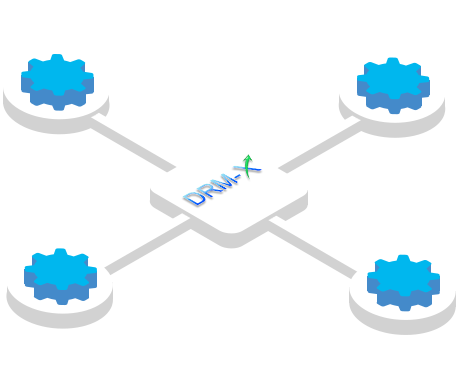By using the DRM-X 4.0 digital rights management platform, you can flexibly set Rights in the DRM-X 4.0 and control your content rights at your request.
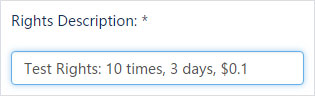
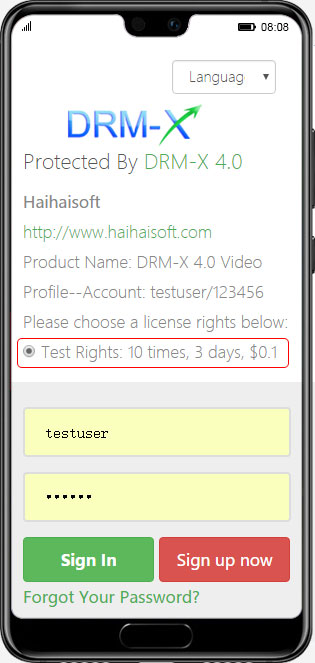
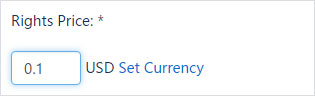
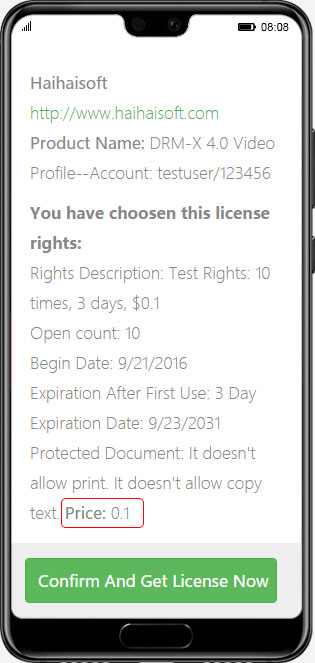
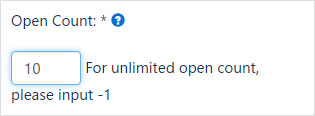
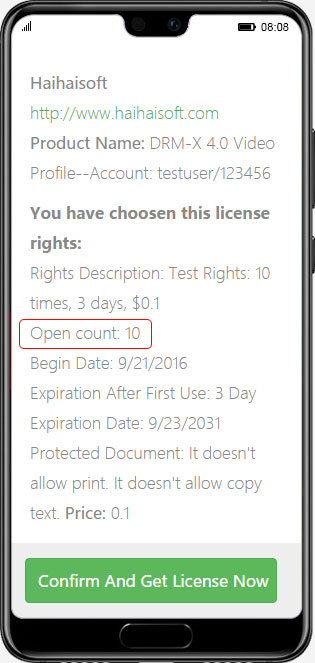
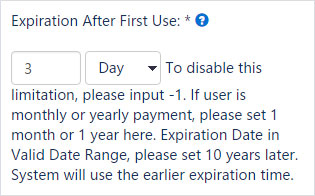
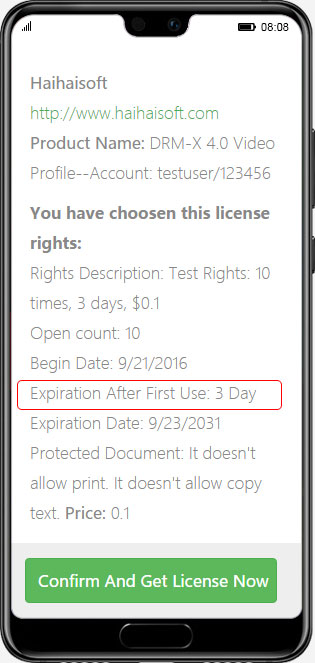
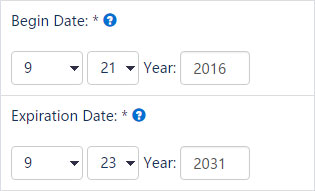
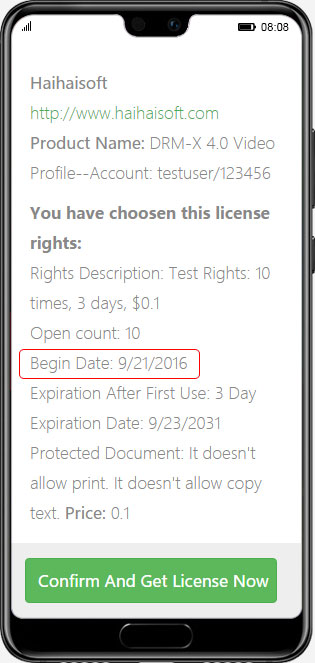
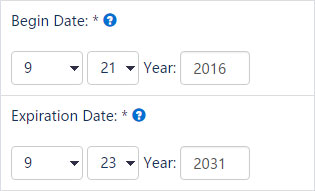
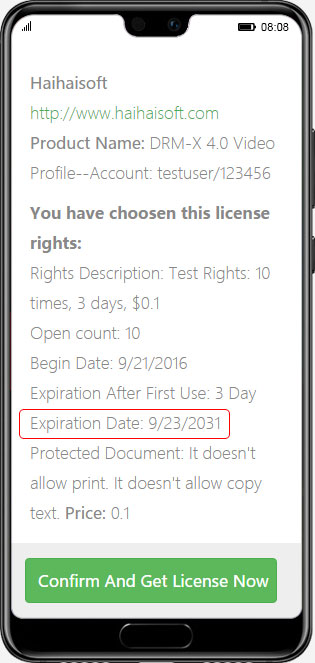
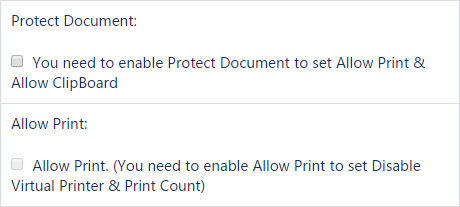
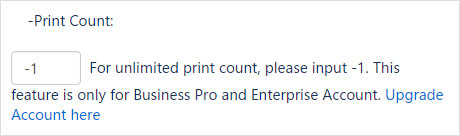
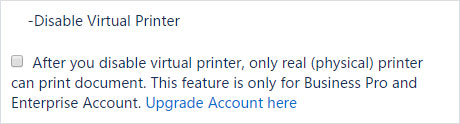

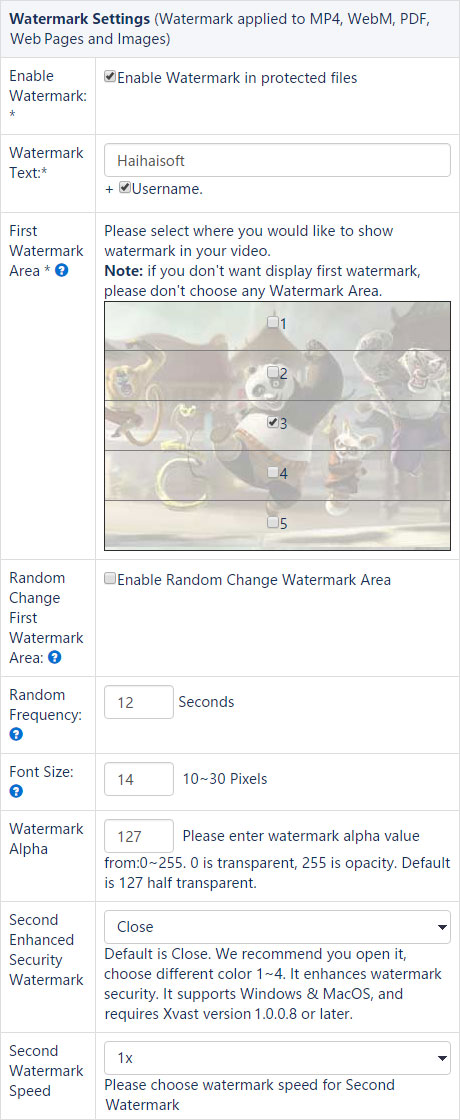
When the user opens the protected content, the dynamic watermark will display the user's user name or other user's identification information (mobile number and ID number), even user pirated content through the screen recording, you can still use legal means to obtain evidence and block piracy, effectively prevent end users from using external devices to illegally record content.
DRM-X 4.0 dynamic watermarking supports two modes of display. The first way is to set the watermark's position and frequency of change. The second type of watermark display is a marquee effect with a higher level of security.
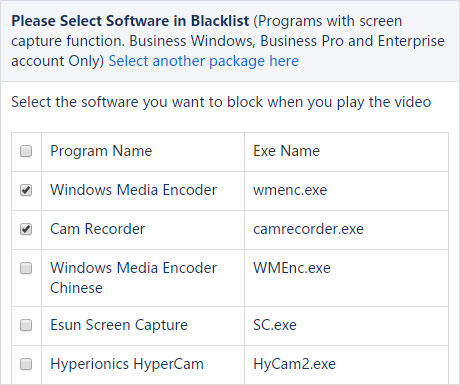
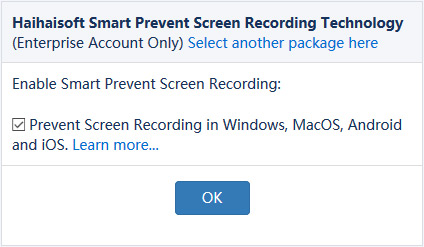
Learn more…
Ask about Haihaisoft products, pricing, implementation, or anything else — our highly trained reps are standing by, ready to help.